To set up Apple Pay, you need to add a debit or credit card to the Wallet app on your iPhone. Open the Wallet app, tap the plus button, and follow the prompts to add your card, either by scanning it or entering the details manually. You'll also need a compatible device with the latest software, a supported card, and an Apple Account signed in to your device.
Here's a more detailed breakdown:
Open the Wallet app: Locate and open the Wallet app on your iPhone.
Tap the Add button: Look for the "+" icon (usually in the top right corner) and tap it to begin adding a new card.
Choose the card type: Select "Debit or Credit Card" to add a new card, or tap "Previous Cards" to add a card you've used before.
Add your card details: You can either scan your card by holding it near your iPhone, or you can enter the details manually by tapping "Enter Card Details Manually".
Verify your card: Follow the prompts to verify your card, which may involve contacting your bank or card issuer.
Authenticate: Use Face ID, Touch ID, or your passcode to authenticate the process.
Complete the setup: Follow any remaining on-screen instructions to finalize the setup.
Once you've added your card, you can use Apple Pay to make purchases wherever contactless payments are accepted.
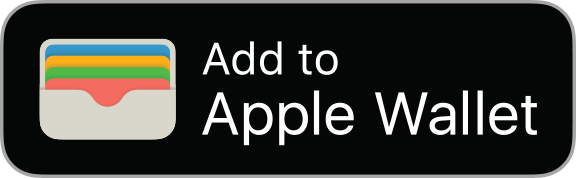


To use Apple Pay in a store, first, confirm the store accepts contactless payments and has an Apple Pay or contactless payment symbol. Then, double-click the side button on your iPhone (Face ID) or the home button (Touch ID). Your default card will appear. If you want to use a different card, tap on your default card to view your other cards and select the one you want.Finally, hold the top of your iPhone near the contactless reader until you see "Done" and a checkmark on the screen, indicating the transaction is complete.
Here's a more detailed breakdown:
1. Check for Compatibility: Look for the contactless payment symbol (like a Wi-Fi symbol with a wave) or the Apple Pay logo at the checkout.
2. Activate Apple Pay:
- With Face ID: Double-click the side button.
- With Touch ID: Double-click the home button.
3. Authentication:
- Face ID: Glance at your phone to authenticate.
- Touch ID: Place your finger on the Touch ID sensor.
- Passcode: You may be prompted to enter your passcode.
4. Select Your Card (if needed):If you want to use a card other than your default, tap on the default card to view all your saved cards and select the desired one.
5. Hold Near the Reader:Hold the top of your iPhone near the contactless reader on the payment terminal.
6. Confirmation:A chime will sound, and you'll see "Done" and a checkmark on your screen, indicating a successful transaction.
Call us at (303) 209-8600
Monday through Friday, 9:00 am to 5:00 pm Mountain Time. Or send an email to support@solerabank.com
For your protection, please do not include non public personal information, such as account and social security numbers, in your email message.